Here you can view screenshots of the PhysicianXpress system. Please select a category from the right side of the page to view the screenshots.
Billing
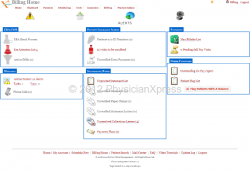
|
Billing Home
The Billing Home page provides the biller/practice manager a summary as well as access to Electronic Remittance Advice (ERA), messages/tasks, Explanation of Benefits (EOB), patient insurance alerts, and invoices/paper as well as other functions (links to billing dashboard, list of invoices, accounts receivable, etc.).
|
Financial Dashboard
The Financial Dashboard shows a bird’s-eye view of your practice’s general cash flow. It gives you a strong idea of how many visits have not been fully collected upon, and how much money your practice should be tracking down, all in one central, easy-to-use report. You can even view further details for each month down to a list of exact visits and CPT codes that have not been paid yet.
|
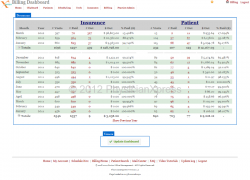
|
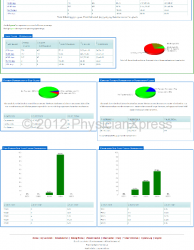
|
Flash Report
The Flash Report provides the practice manager performance information about the practice. This includes the time to receive payment on claims due, payment distribution of paid claims, expected payment distribution of outstanding claims, distribution of visits (e.g. well vs. sick), provider vacancy information (How much of the provider’s schedule is not filled), and sick coding distribution. The Flash Report assists the practice manager in decisions related to: “When do we add another provider?”, “Is there an issue with coding?”, “Who are the most busy providers?”, “What is the revenue by provider and/or by office?”, “How does our collection rate benchmark against our goals?”
|
Financial Breakdown Report
The Financial Breakdown Report shows your practice’s cash flow separated into four different categories which is an indispensable tool in understanding your practice’s general financial standing and separating valuable work processes from actions that waste time and money.
|
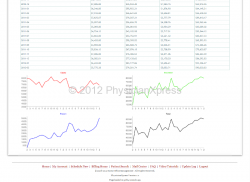
|
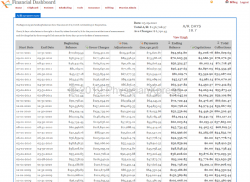
|
Billing Dashboard
The biller/practice manager can access the billing dashboard to view the collection rate by month from the insurance company and patients. The dashboard allows the user to view the details of the outstanding claims via the links on the report. The dashboard displays the month, year, number of visits for which collection needed from insurance company, number of visits for which there is a patient amount due (outside of a co-pay), the number of claims paid, the number of claims still remaining, the billed amount still remaining and the percentage paid. This is the ‘home page’ for the billing to quickly identify which charges need follow-ups with the insurance company and patient.
|
Patient Billing Chart
The patient billing chart displays a summary of information on the patient for billing. This includes the current insurance plan, comments, outstanding visits, a list of visits to the practice and other family members. The current insurance plan displays the name of the plan, the ID number, the Group name, the group number, co-pays for sick (S) and well (W) visits, the effective date of the insurance, if the patient is capitated (HMO insurance), the guarantor name, address, date of birth and telephone number.
|
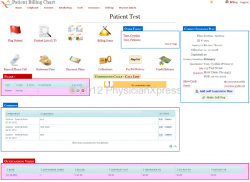
|
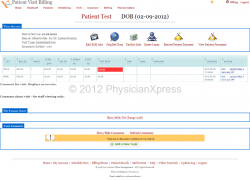
|
Billing Visit Review
The biller/practice manager can access the detailed billing information for a particular patient via the patient visit billing screen. This screen displays the date of service, location of visit, name of provider, type of visit, insurance company, CPT codes, billed amount, adjusted amount per insurance company contract, insurance paid, patient paid, amount due by patient and any comments.
|
EOB Entry
The biller/practice manager can access the Explanation of Benefits (EOB) entry screen to enter new EOBs received from insurance companies via the mail. The biller would identify the patient associated with the EOB and enter adjusted amount based on the contract allowance from the insurance company, the amount paid by the insurance, select the “Cap” box if the patient is a capitated patient (patient has HMO insurance), and enter any comments. The PhysicianXpress™ calculates the amount due, if any, to bill the patient. If there is an amount due by patient, the biller can either use the presets that provided reasons from the patient being billed or enter their own comment.
|
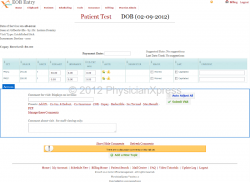
|
Scheduling
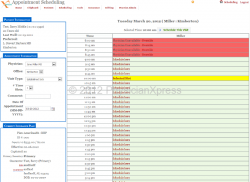
|
New Appointment
After selecting the patient to schedule a visit, use the appointment information section to select the appropriate provider, office, type of visit, time slots needed, and date.
|
Appointment Book
View the schedule for the practice by provider. Ability to view in expanded or condensed mode. In expanded mode, PhysicianXpress™ system displays the patient name, type of visit, co-pay, if there is an outstanding balance flag and time of visit. Staff and providers able to enter in appointments.
|
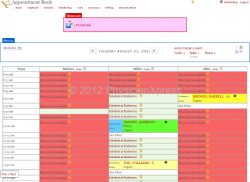
|
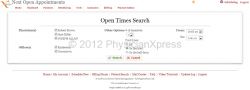
|
Appointment Search
Use the patient search feature to schedule a patient with a provider. Select the type of appointment (e.g. sick visit) and an available time for the patient to see the provider See New Appointment Screenshot.
|
Physician Hours
Use the physician hours screen to enter the office hours of each provider. This includes time available for seeing patients and entering time not available due to vacation, meetings, etc. (Exceptions to primary schedule).
|
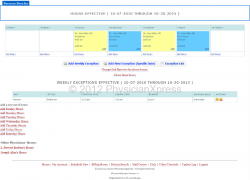
|
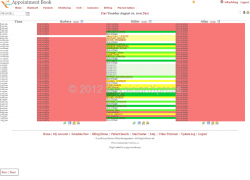
|
Appointment Book – Condensed
View the schedule for the practice by provider in a format that is condensed to one page. Ability to view in expanded or condensed mode. In expanded mode PhysicianXpress™ system displays the patient name, type of visit, co-pay, an outstanding balance flag, and time of visit. Staff and providers are able to enter in appointments.
|
Clinical
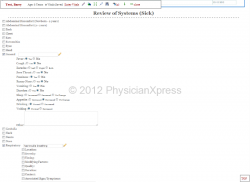
|
Sick Visit (Review of Systems)
The sick visit template and well visit template are designed for optimal time saving. Common options are checkboxes allowing for point and click completion of charts. Collaspable fields keep the clinical note looking clean and organized.
|
Sick Visit (Exam)
The sick visit template and well visit template are designed for optimal time saving. Common options are checkboxes allowing for point and click completion of charts. Collaspable fields keep the clinical note looking clean and organized.
|
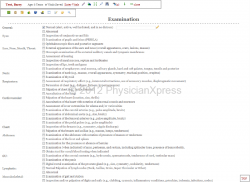
|
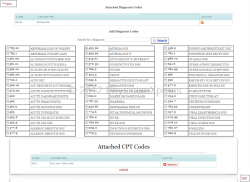
|
Visit Coding
You can add CPT and DX codes to each visit straight from the clinical template, and it is as easy as checking a box! The grid holds a practice-defined list of commonly used Diagnosis codes, and both Diagnosis and CPT codes can be searched for and added to the visit in as few as two clicks.
|
Patient Vaccinations
This view of the patient vaccinations shows in an overview the current vaccines administered to the child. The vaccines are separated by type and allow quick identification of vaccines that have not been administered to the recommended number of doses.
|
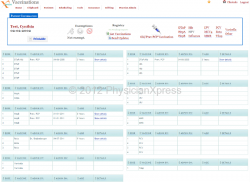
|
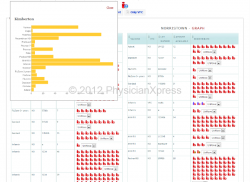
|
Vaccine Distribution
View the current status of vaccines in each office. This includes the Vaccines, lot numbers, and quantity. PhysicianXpress™ system provides user with the ability to move/distribute the vaccine between offices.
|
Visit Hub
Access the visit hub from any patient chart to link a vaccine to visit, write a medication and close the visit. Visit Hub page displays procedures performed at this visit including CPT Code, description, and result.
|
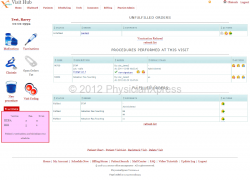
|
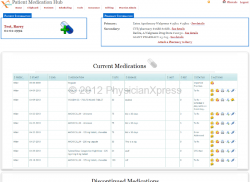
|
Patient Medications
The patient medication summary provides the patient’s complete medication history and current prescription information:
* Easy to view history of medications including who was the prescribing provider
* The start/end date of the medication
* The name of the medication, the from/route, strength, quantity, dosage, and the status (e.g. filled).
Direct link of electronic prescriptions from PhysicianXpress™ system to SureScripts – www.surescripts.com
* Prescriptions sent electronically and securely over the Internet.
* Refill requests and questions, from the pharmacy, which elimates phone calls.
* Database of Pharmacy Drug Stores with updates
|
Practice Management
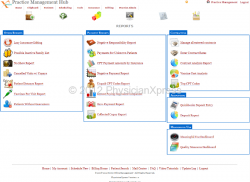
|
Practice Administration Reports
Our system offers a wide array of reports that can and will assist you in managing your pediatric practice. There are many reports varying from patient management reports like the No-Show Patient Report, financial reports like the Zero Payment Report, and even a dashboard report that will keep track of all of your Meaningful Use Measurements and give you a heads up on what you need to do in order to meet the requirements.
|
Followup Management
There is a followup management system that will help remind you of when certain patients need to be seen for followups for various reasons. This will help you continue to bring patients back in and generate a more stable stream of revenue.
|
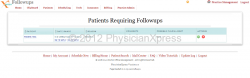
|
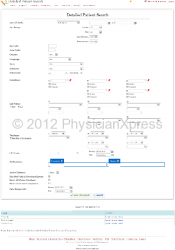
|
Detailed Patient Lists
You can use the Detailed Patient Search in our system to generate lists of patients with very specific constraints. Whether you want to see how many patients in your practice have Asthma, have had two HepA vaccines, and are African American, or how many of your patients are older than 6-years-old, speak Chinese, and are on a warfarin solution, this report can find them!
|
Automatic Reminders
There is also an automatic reminder system in PhysicianXpress that will remind you to bring in patients based on defined conditions. This can be used to, for example, make sure that patients diagnosed with bronchitis are brought in once every week for one month after their initial diagnosis to make sure that they are checked on and followed-up with.
|
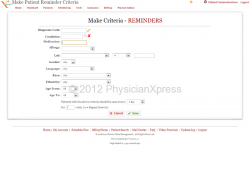
|
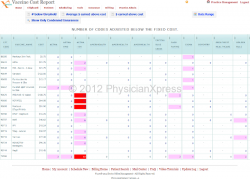
|
Vaccine Cost Management
The Vaccine Cost Management report shows a list of vaccine costs and what insurances paid less than the vaccine cost. This is a very important tool to help gain an idea of how much vaccines are actually costing your practice in the long run and can help to show you which insurances have a habit of underpaying vaccination codes.
|
Superbill
The Superbill allows your practice to define a set of billed amounts and cash amounts for CPT codes and allows you to customize your billing output to your practice’s liking.
|
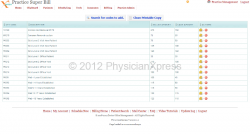
|
Patient Communications
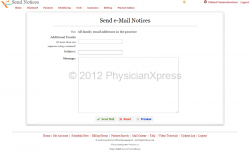
|
E-mail Notices
The system allows you to send an email message to all patients who have an email address recorded. This allows you to send important alert messages about office closings, hour changes, flu shot clinics, and more!
|
Patient Portal
The Patient Portal allows you to continue to communicate with your patients and includes, but is not limited to:
- Medical Questions
- Appointment Requests
- Referral Requests
- Record Requests
- Education Resources
|
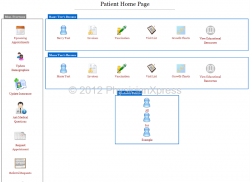
|
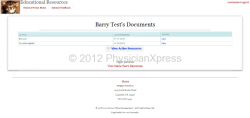
|
Educational Resources
Our system offers a plethora of Educational Resources pertaining to many diseases, medications, and other important information. This tool allows you to better educate your patient about information that they should be aware of at the click of a button! There are over 400 pediatric-specific resources available through our system and many even include educational videos about their subject.
|
Patient Work List
The Patient Work List gives a comprehensive list of patients with upcoming appointments that need to be either reminded of their appointment or reconfirmed by the practice. This provides a simple list to your staff to call and keep track of all upcoming appointments.
|
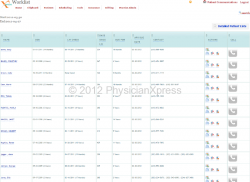
|
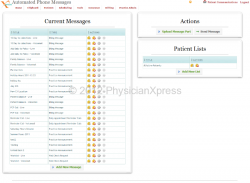
|
Phone Message Broadcaster
The PhysicianXpress system has an integrated phone-messaging system that can be used to send voice messages and/or text messages to your patients’ phones. It is great for sending emergency broadcast voice messages about sudden office closings, sending text message appointment reminders, and any other phone-based messages that you could think of.
|
Electronic Health Record
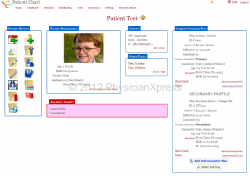
|
Patient Chart (Part 1)
The Patient Summary Chart allows any user to view a summary of the following information: patient demographics, contact information, other family members, insurance information, and notification of allergies (in bold red). Front staff and billing staff can view the billing information and receive a notification message in red if the billing team flagged the patient as having an outstanding balance to the practice.
Provider’s summary chart includes vaccinations received by the patient, recent medical and social history, and current medications. Providers can view all previous visits via a link to Patient Visits.
When using the PhysicianXpress™ system, charts are always available with a few easy clicks. This saves the practice time pulling charts, filing information in charts as well as office space.
|
Patient Chart (Part 2)
The Patient Summary Chart allows any user to view a summary of the following information: patient demographics, contact information, other family members, insurance information, and notification of allergies (in bold red). Front staff and billing staff can view the billing information and receive a notification message in red if the billing team flagged the patient as having an outstanding balance to the practice.
Provider’s summary chart includes vaccinations received by the patient, recent medical and social history, and current medications. Providers can view all previous visits via a link to Patient Visits.
When using the PhysicianXpress™ system, charts are always available with a few easy clicks. This saves the practice time pulling charts, filing information in charts as well as office space.
|
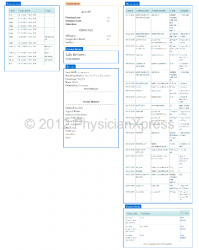
|
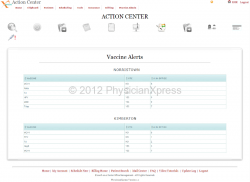
|
Vaccine Alerts
The PhysicianXpress system comes with a customizeable alerting system to let you know when one of your pediatric offices is running low on a certain vaccine. This is incredibly helpful in keeping yourself aware of when more vaccines need to be ordered.
|
Patient List
When using the patient search feature, providers and staff can obtain patient lists based on last name or last names beginning with a letter of the alphabet (e.g. the letter ‘b’). The system shows a list of patients. A provider or staff can access the patient charts to schedule an appointment, view demographic/insurance information or access their clinical record (providers only). This feature can be helpful if the user is uncertain how to spell the last name of a patient.
|
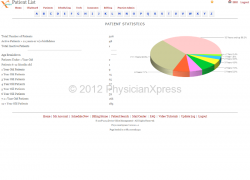
|
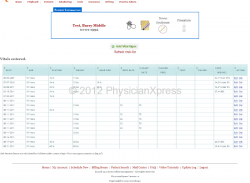
|
Patient Vitals
Using the PhysicianXpress™ system, the providers can enter vital signs of a patient as well as view vital signs recorded in previous visits. When the provider enters the weight, height and head circumference the system automatically calculates the percentile based on the age of the patient as well as Body Mass Index. Providers are also able to record Heart Rate, Respiratory Rate, Blood Pressure, Temperature, PulOx. Vitals can be updated in the progress note.
|
Patient Visits
From the patient chart summary screen, users are able to access the patient visits list. This list shows the appointments associated with the patient including the date/time of appointment, the visit type (e.g. sick visit), the physician and location of the visit, their insurance, status of the chart (e.g. complete), and an action list (icons to view visit, print visit, access medications, etc.).
|
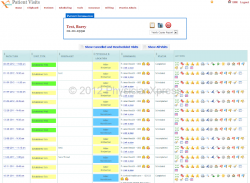
|
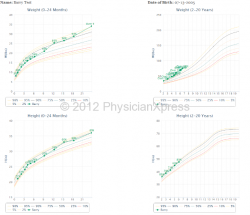
|
Growth Charts
The PhysicianXpress™ system uses the vital signs to automatically graph the Growth Charts. A provider can print the growth chart as an image to give to parents or for a referring provider. The graphs displayed include the weight for 0-36 months, weight for 2-20 years, height for 2-20 years and head circumference for 0-36 months. Also included is a chart that displays the date vitals entered as well as age of patient stature, weight, head circumference, and BMI. All data for plotting the graphs is updated with the latest information from the US Government National Center for Health Statistics (NCHS)
|
Allergies
From the patient chart summary screen or any patient chart, users are able to access the allergies screen. From this list, users are able to change current allergies (drug, food, or insect) as well as view resolved allergies. The current allergies are displayed in red in the patient summary section of the chart so that front desk staff, medical assistants, and providers can view.
|
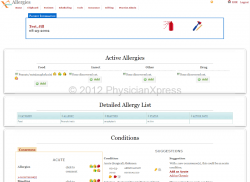
|